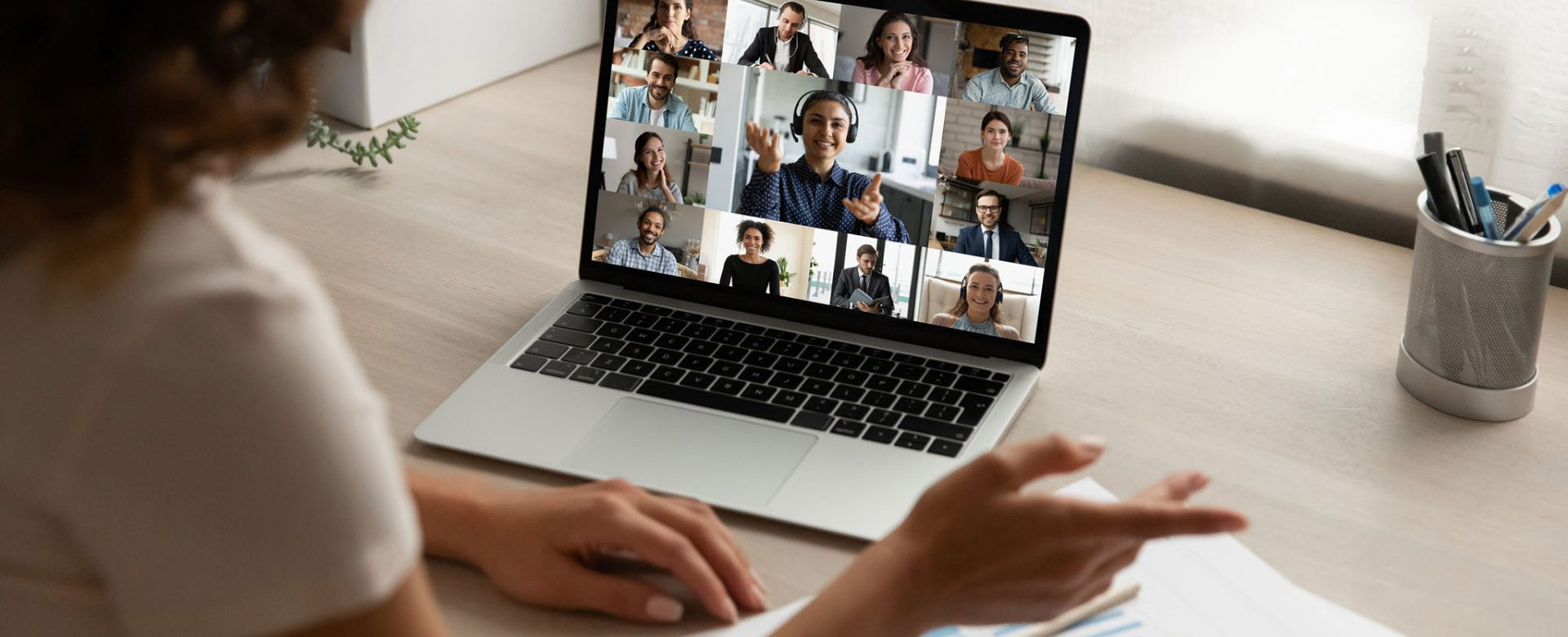
Hopin Attendee Guide
Our online events are hosted on a platform called Hopin. Whether you are in our Bluebump studio or going live from your own workspace, the Hopin platform can make your online events ideas into reality. For a professional preparation, we made an easy Hopin Attendee Guide. Get started!
Time to get started!
Welcome, you just got an invitation or came across an online event to your liking.
By clicking on the event-URL it will take you to the registration page. Select the ticket and click on “Join Event”. Once you claim a ticket, be sure to sign up for a Hopin account if you haven’t done that before. You’ll be redirected to the sign up page to get started. This step ensures that your registration is completed. If you already have a Hopin account then sign in and you’ll see your upcoming events in your dashboard. By clicking on the create your profile link, you can update your profile, add a picture and/or a link to your LinkedIn profile.
After signing up, you will land in the reception area of the event. As long as the event has not yet started, you will see a screen with a countdown to the event.
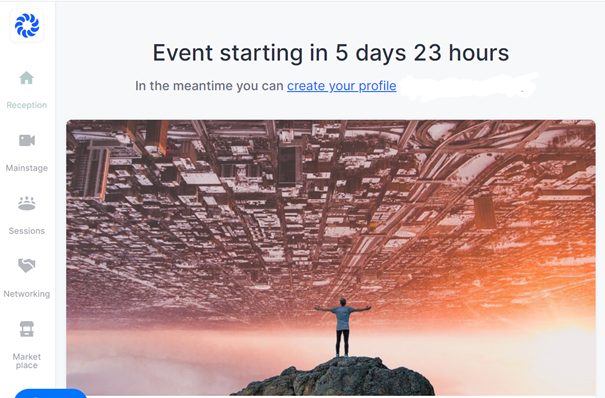
Navigating through the event
When the event starts, you will get access to these different areas of the event:
1. Reception
Important practical information regarding the event is found in this area. Including the schedule, an instruction video and links to the ongoing sessions as well as stage presentations. Under “What’s Happening Now”, you can see the sessions and stage presentations taking place at that particular moment. You can join the sessions by clicking the button.
2. Mainstage
On the Mainstage, you will discover the plenary presentations. To watch presentations on the main stage, all you have to do is click the stage icon on the left side of the screen. You can use the stage chat to chat with other attendees while you’re in the main stage area.
3. Sessions
This area provides a list of sessions you can attend. You can participate in smaller sessions on more specific topics that suits your interest. To navigate to the sessions area, you click the session tab in the menu on the left. You will then get an overview of all the sessions taking place at that time.
You can join a session by clicking on its tile. Similarly to the Stage, you can also chat with people in the session by using the Session chat.
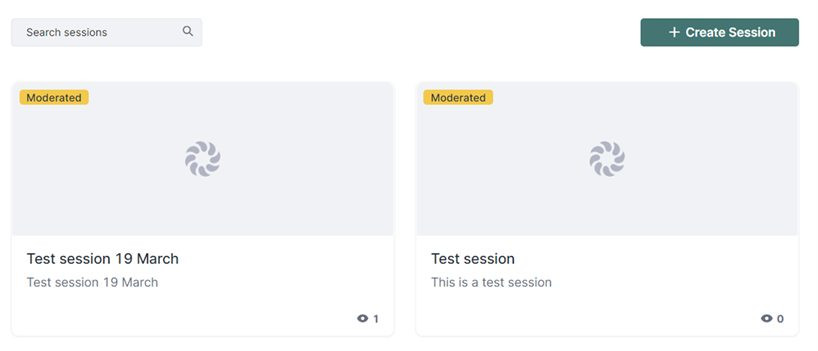
4. Networking
Talk to other attendees in the Networking area, just like you would do in a real event. The Networking area on Hopin is the place for automated one-on-one meetings and is Hopin’s way of facilitating connection discovery at an event. Similar to an experience that feels like FaceTime or Hangouts, Hopin pairs two people over a direct video call.
In Networking, when someone clicks the Ready button, the system searches for someone else who has also clicked the Ready button. If someone else is available, the two are matched instantly and the video chat begins and lasts for a preset amount of time.
Like already explained earlier, you can also choose to video chat with a specific attendee by clicking their name under the ‘People’-tab.
5. Expo
Sponsors and partners can show their solutions in the Expo in their own designed virtual booth. You can ‘walk through’ the market place by clicking the tile in the menu on the left and click on the tiles that spark your interest.
Depending on the type of booth, you can 1. Watch a video, 2. Navigate through slides, or 3. Join the conversation.
By clicking the arrow underneath the video/session/slidedeck, you can view additional information provided by the partner in the booth. On the right side, you can chat with owners of that stand, watch what they have to offer and join ongoing polls.
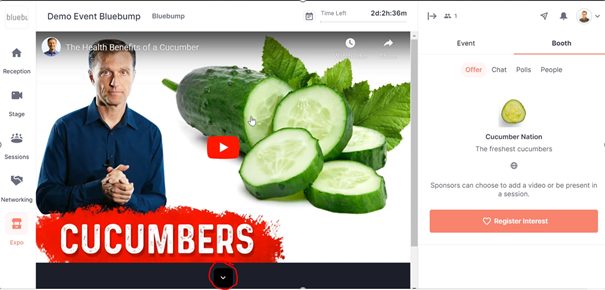
Chat function
On the right side of your screen you can find the chat function. There is a big chance that we will share important information with you, think of announcements or links. You can also use the chat to send messages to the organization or other attendees. Want to directly message or invite a specific person for a video call? Do this by clicking on the “people” tab in the event and let’s connect!
The event may want to catch the attention of the attendees by starting a poll. You can participate by clicking on the “poll” tab in that same chat area.
Go live!
Now that you have completed the Hopin Attendee Guide, you are ready to go live on Hopin! Do you want to be professionally prepared for your presentation? Check out our tips for a professional online presentation!
Good luck!